Setting Up Zine Queen Demo Homepage Manually
If you didn’t import demo content, this guide will show you how to set everything up manually so that it looks just like the Zine Queen demo. This method is recommended for people who already have tons of content on their site and don’t want to crowd things up with a ton of unnecessary demo posts/images. However, if you’re completely new to WordPress, importing demo content is still the recommended and preferred method. OK, let’s get started!
Header/Menu/Logo

Social Media Icons: These are located under Appearance > Customize > Zine Queen Options > Social Media Icons.
Header/Logo: See instructions here on how to add a logo here and how to setup a menu.
Demo Homepage 1
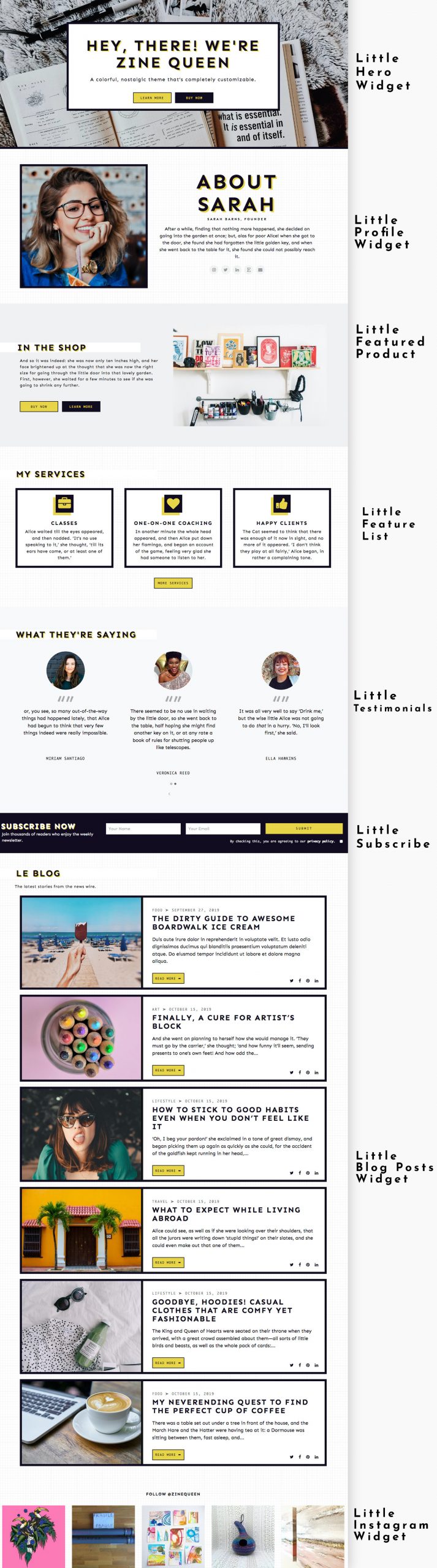
To set up, go to Appearance > Customize > Widgets, then select “Homepage Widgets.” From there, you can find all the widgets available for the theme. Instructions for each one:
- Little Hero Widget
- Little Profile Widget
- Little Featured Product Widget
- Little Feature List Widget
- Little Testimonials Widget
- Little Subscribe Widget
- Little Blog Posts Widget
- Little Content Slideshow
- Little Instagram Widget
You can also find instructions for setting up each widget on the Widgets page.
Demo Homepage 2
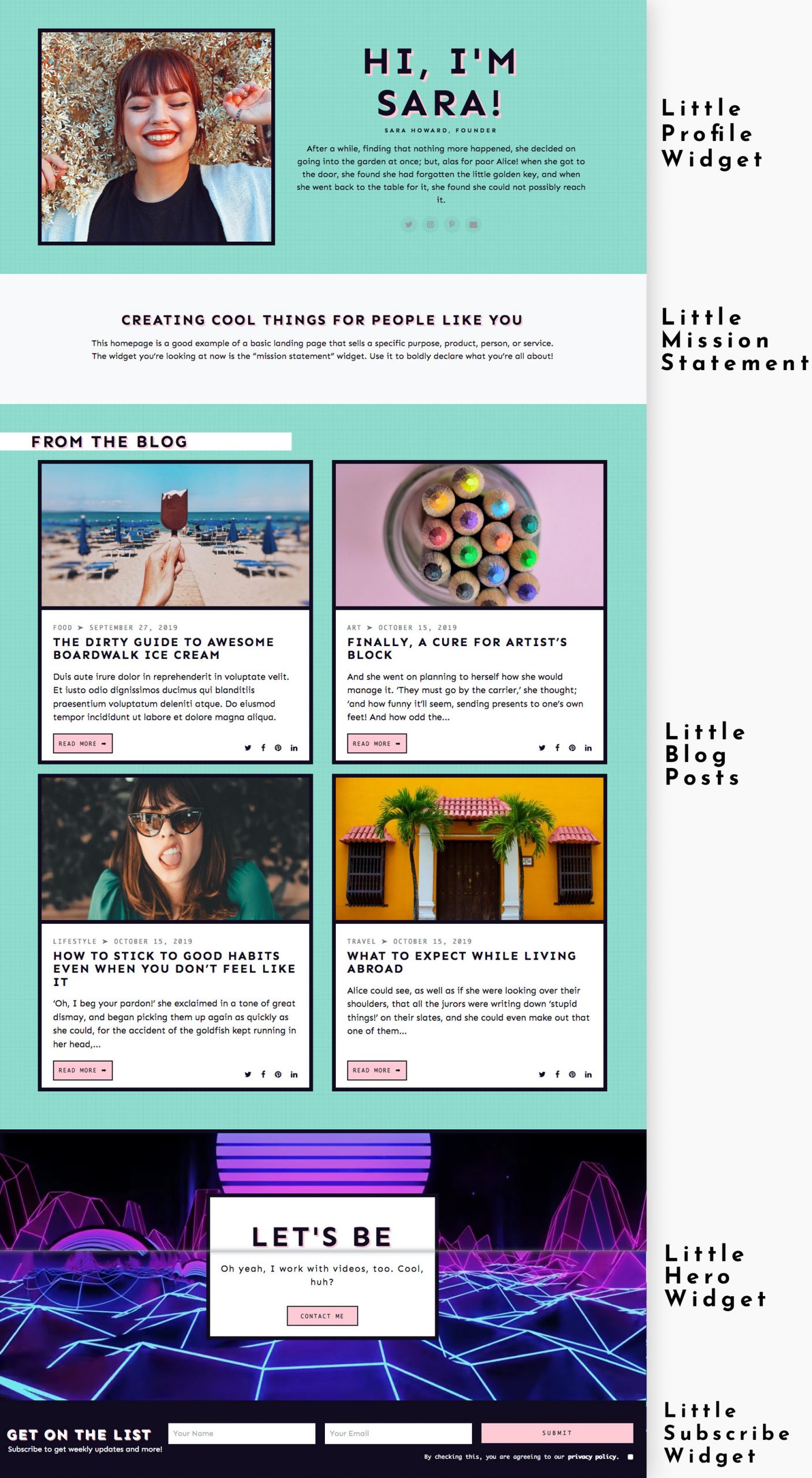
To set up, go to Appearance > Customize > Widgets, then select “Homepage.” From there, you can find all the widgets available for the theme. Instructions for each one:
- Little Profile Widget
- Little Mission Statement Widget
- Little Blog Posts Widget
- Little Hero Widget
- Little Subscribe Widget
You can also find instructions for setting up each widget on the Widgets page.
Demo Homepage 3
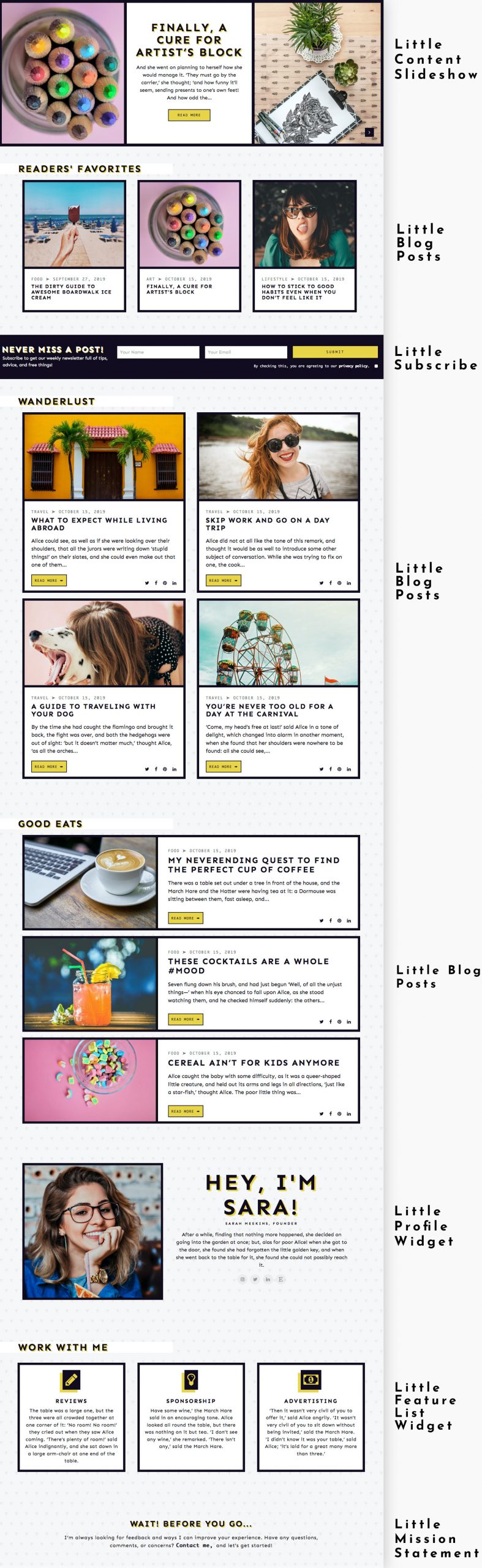
To set up, go to Appearance > Customize > Widgets, then select “Homepage.” From there, you can find all the widgets available for the theme. Instructions for each one:
- Little Content Slideshow Widget
- Little Blog Posts Widget
- Little Subscribe Widget
- Little Profile Widget
- Little Feature List Widget
- Little Mission Statement
You can also find instructions for setting up each widget on the Widgets page.
Demo Homepage 4
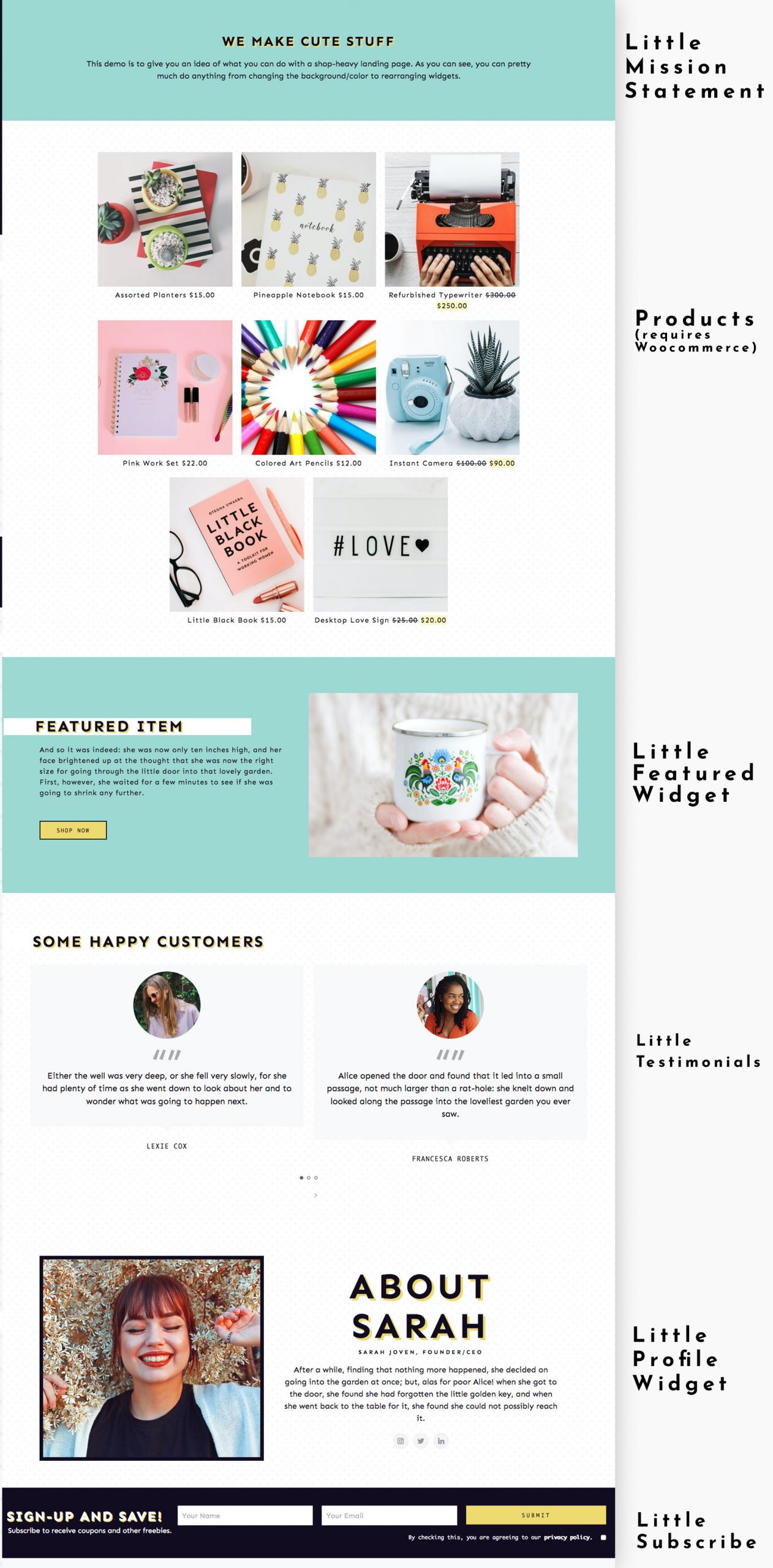
To set up, go to Appearance > Customize > Widgets, then select “Homepage.” From there, you can find all the widgets available for the theme. Instructions for each one:
- Little Mission Statement Widget
- Products Widget (requires Woocommerce)
- Little Featured Product Widget
- Little Testimonials Widget
- Little Profile Widget
- Little Subscribe Widget
You can also find instructions for setting up each widget on the Widgets page.
Footer

Social Media Icons: These are located under Appearance > Customize > Zine Queen Options > Social Media Icons.
Menu: See instructions here on how to setup a menu.
Copyright Info: These are located under Appearance > Customize > Zine Queen Options > General Options under “Footer.”

