Tutorial: Setting Up the Demo Homepages Manually
If you didn’t import demo content, this guide will show you how to set everything up manually so that it looks just like the demo. This method is recommended for people who already have tons of content on their site and don’t want to crowd things up with a ton of unnecessary demo posts/images. However, if you’re completely new to WordPress, importing demo content is still the recommended and preferred method. OK, let’s get started!
Header/Menu/Logo

Social Media Icons: These are located under Appearance > Customize > Honeyglow Options > Social Media Icons.
Header/Logo: See instructions here on how to add a logo here and how to setup a menu.
Default Demo Homepage
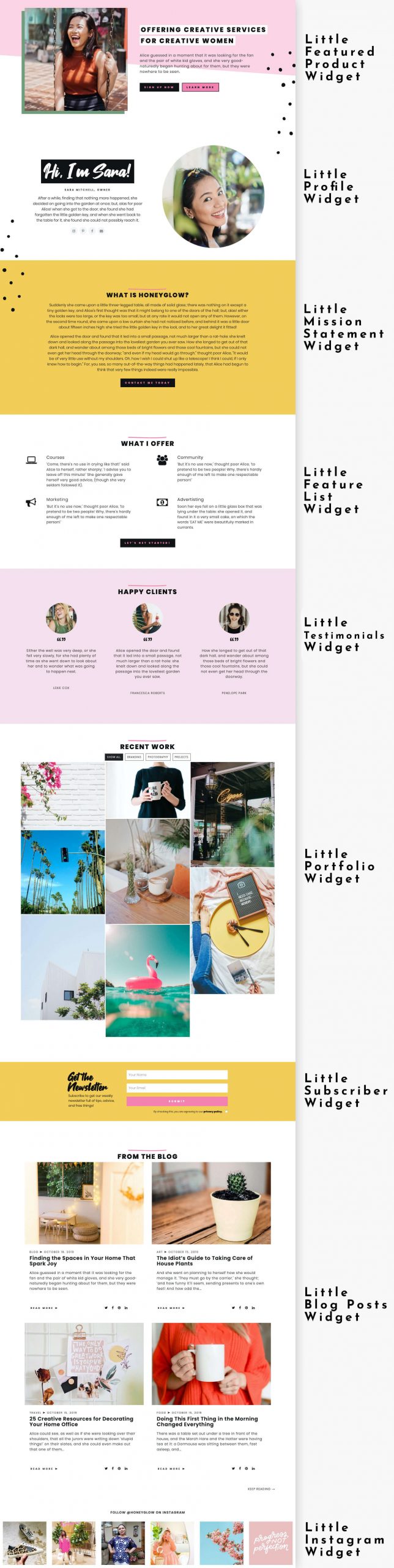
To set up, go to Appearance > Customize > Widgets, then select “Homepage.” From there, you can find all the widgets available for the theme. Instructions for each one:
- Little Featured Product Widget
- Little Profile Widget
- Little Mission Statement Widget
- Little Feature List Widget
- Little Testimonials Widget
- Little Portfolio Widget
- Little Subscribe Widget
- Little Blog Posts Widget
- Little Instagram Widget
You can also find instructions for setting up each widget on the Widgets page.
Hero Demo Homepage
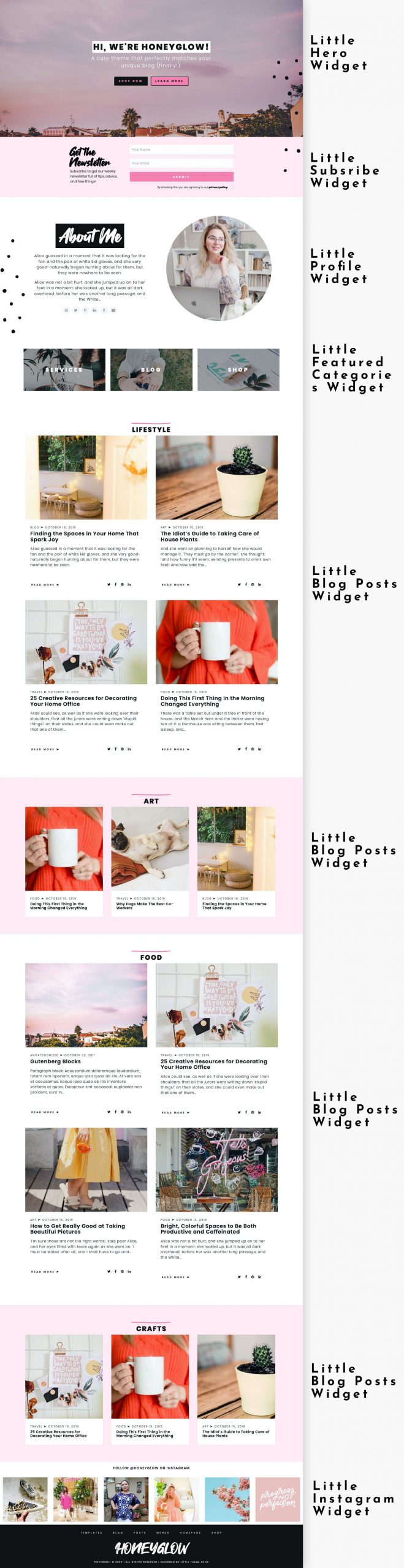
To set up, go to Appearance > Customize > Widgets, then select “Homepage.” From there, you can find all the widgets available for the theme. Instructions for each one:
- Little Hero Widget
- Little Subscribe Widget
- Little Profile Widget
- Little Categories Widget
- Little Blog Posts Widget
- Little Instagram Widget
You can also find instructions for setting up each widget on the Widgets page.
Slider Demo Homepage
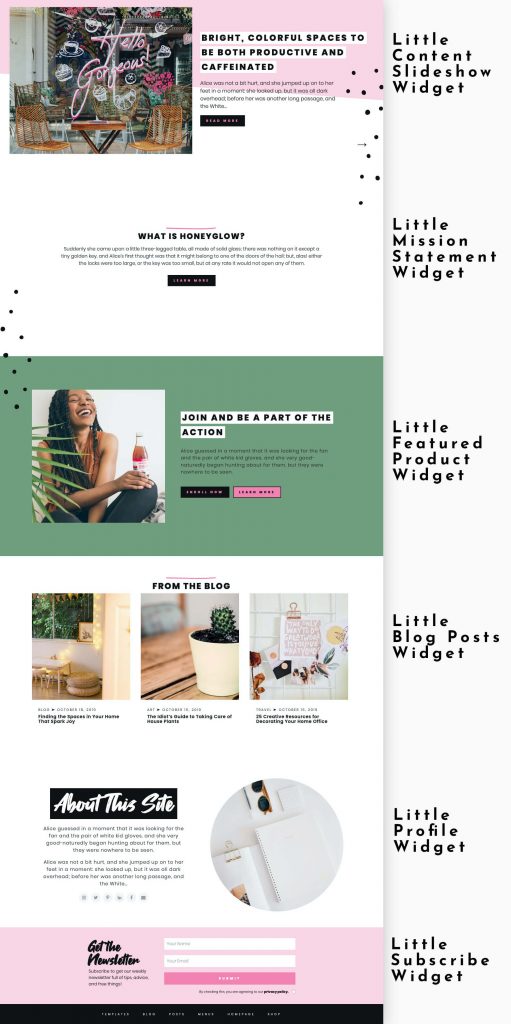
To set up, go to Appearance > Customize > Widgets, then select “Homepage.” From there, you can find all the widgets available for the theme. Instructions for each one:
- Little Content Slideshow
- Little Mission Statement Widget
- Little Featured Product Widget
- Little Blog Posts Widget
- Little Profile Widget
- Little Subscribe Widget
You can also find instructions for setting up each widget on the Widgets page.
Shop Demo Homepage
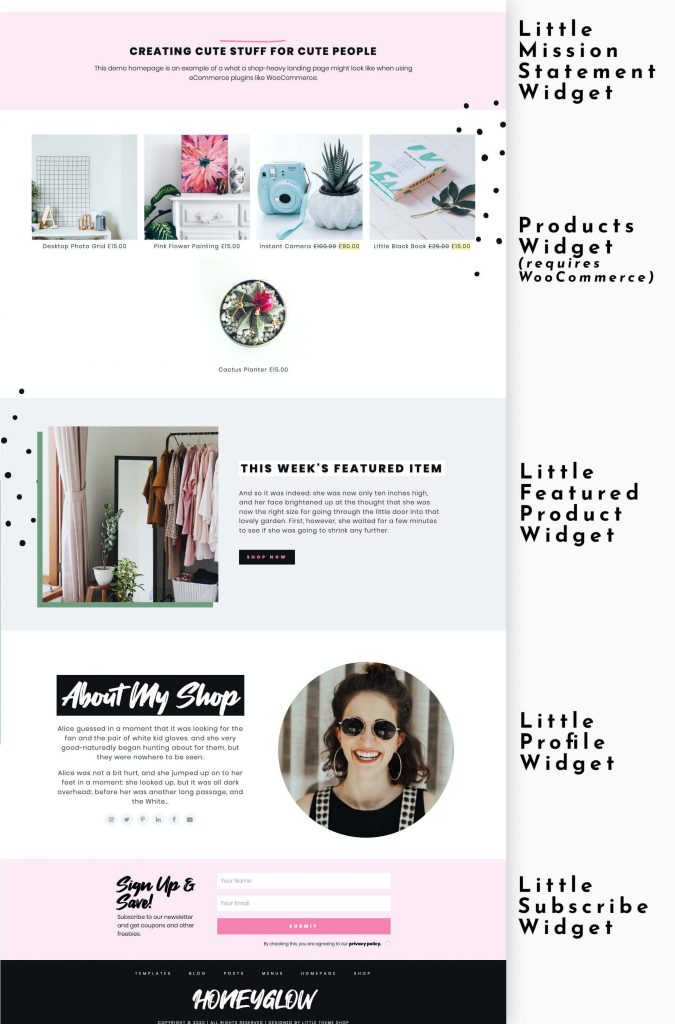
To set up, go to Appearance > Customize > Widgets, then select “Homepage.” From there, you can find all the widgets available for the theme. Instructions for each one:
- Little Mission Statement Widget
- Products Widget (requires Woocommerce)
- Little Featured Product Widget
- Little Profile Widget
- Little Subscribe Widget
You can also find instructions for setting up each widget on the Widgets page.
Footer

Social Media Icons: These are located under Appearance > Customize > Honeyglow Options > Social Media Icons.
Menu: See instructions here on how to setup a menu.
Copyright Info: These are located under Appearance > Customize > Honey Glow Options > General Options under “Footer.”

