Setting Up the Header
Here’s how to set up the top portion of your Shopify theme. Although the screenshots show PomPom, the instructions apply for all our Shopify themes, even if your settings might look slightly different.
First, open the Customizer by going to Online Store > Themes and click on the green Customize button.
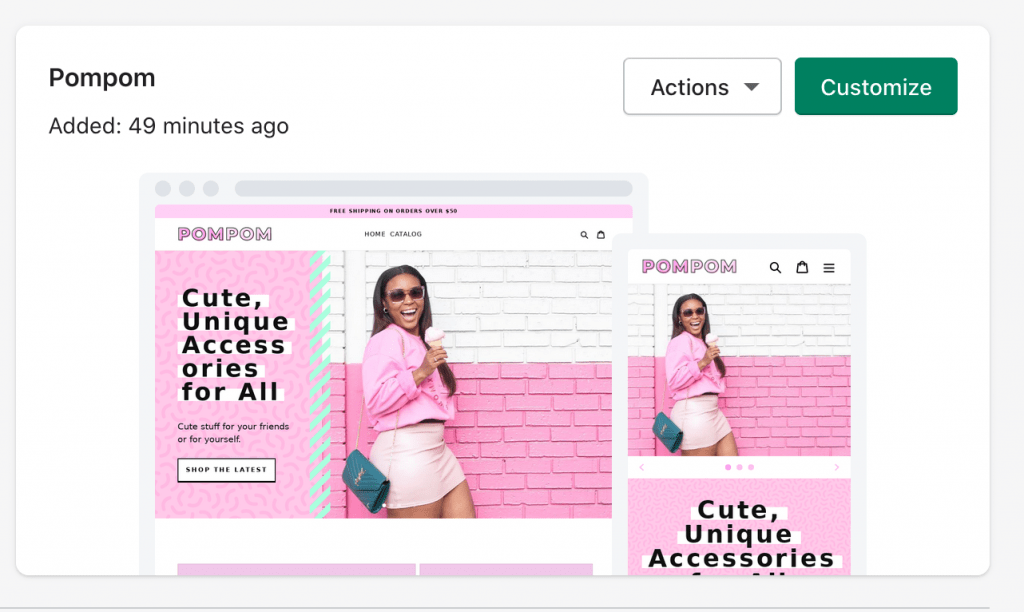
Once inside, click on the Header section.
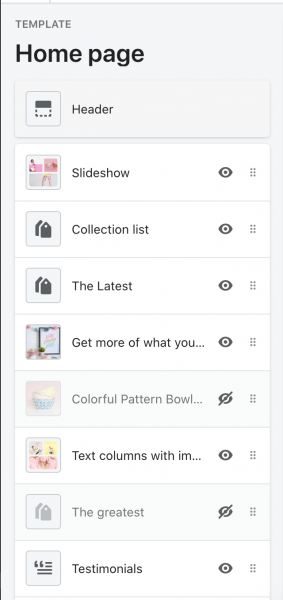
After clicking on it, you can see all the settings that pertain to the header.
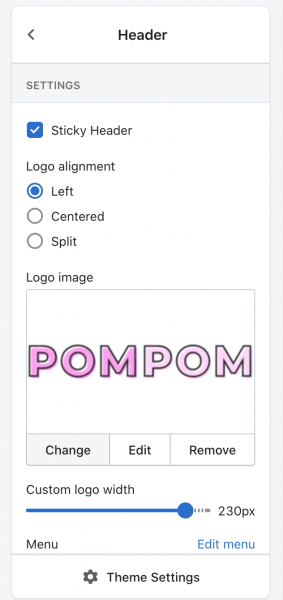
Upload a Logo
To upload a logo, go to Logo image and click “change.” If you don’t want to display a logo and just want to use text instead, click Remove.
Header Layout
The theme comes with several layout options: Left, Split, or Center. You can change these by going to Logo alignment under Header and selecting the layout you want.



Menu
While in the Header options, you can select which menu you want to display by clicking on “Change” under Menu. You can then select any menu you have available. By default, it’s set to “Main Menu.” For instructions on how to set up a menu, see setting up a menu.
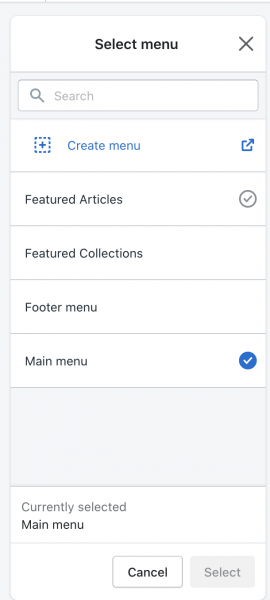
Announcement Bar


Uncheck “Show Announcement” in your Header settings if you don’t want this bar to be shown. If you only want the bar to appear on the homepage, select, “Homepage only.” The other options (text, color, link) are all optional.
Menu Font Size
If you want to enlarge or decrease the font size, you can do so under Font Size in the Header Settings. The default is 15px.

