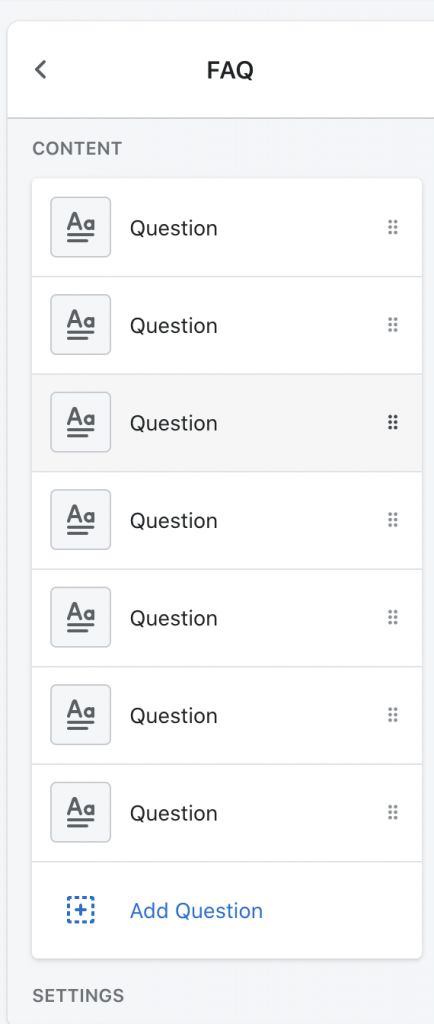FAQ Page
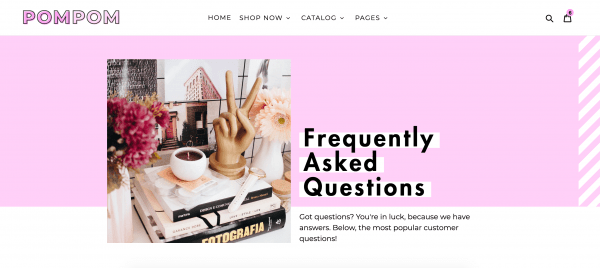
To create a page, go to Online Store > Pages. (If you imported demo content, you can skip down to customizing.)
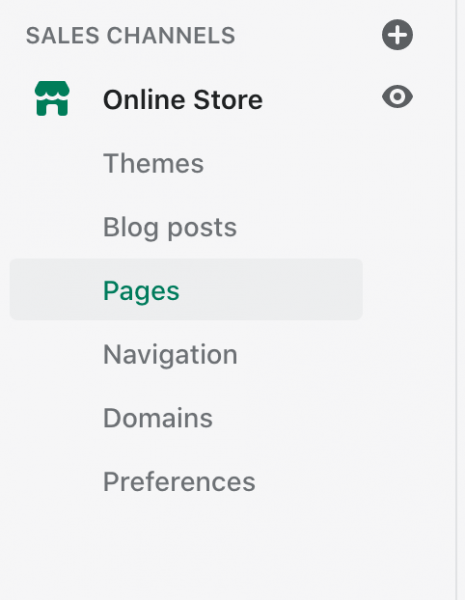
Next, click on the green Add Page button. While creating the page, in the bottom right-hand corner under Template, select the template you want to use for the page. Since this is the FAQ Page, we’ll be selecting “page.faq.” You don’t need to type anything in the body of the page. Save when you’re done.
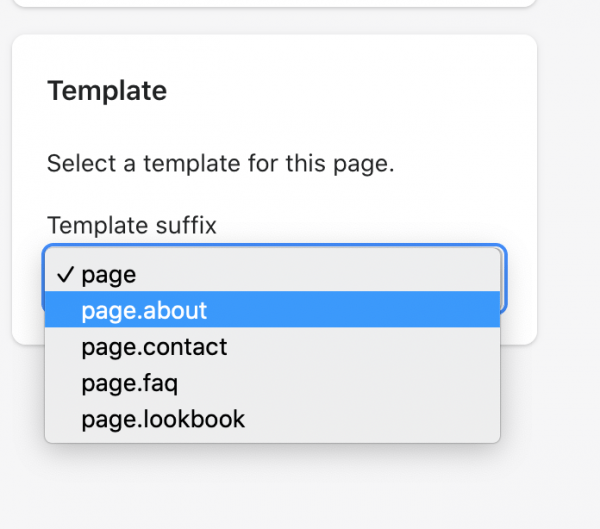
Next, go to Online Store > Theme and click on Customize to start customizing the page. With the customizer open, select FAQ from the dropdown list at the top.
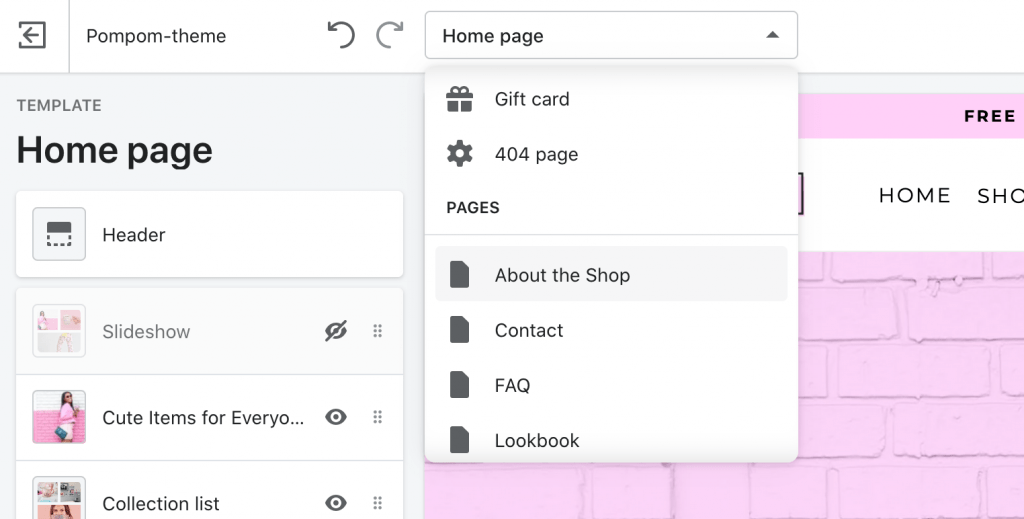
Your page should now look like this.
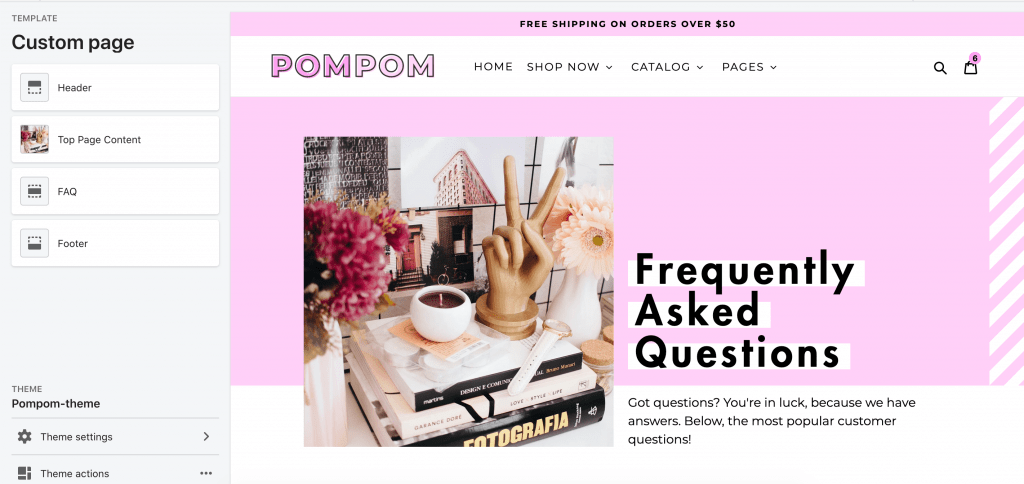
Next, click on Top Page Content to edit the title, featured image and text. If your title is really long (or really short) and the alignment with the pink background is off, you can adjust the height of the Title under Adjust Title Height.
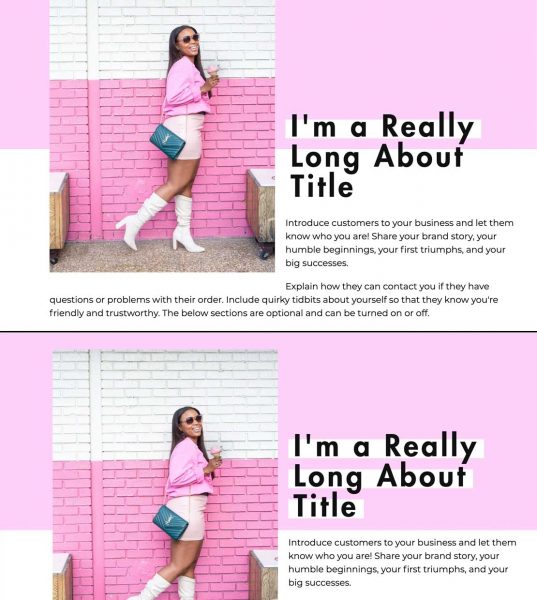
Simply increase or decrease the number to get it looking the way you want. Ideally, only the title should appear in the pink and the text should appear below it.
FAQ Questions
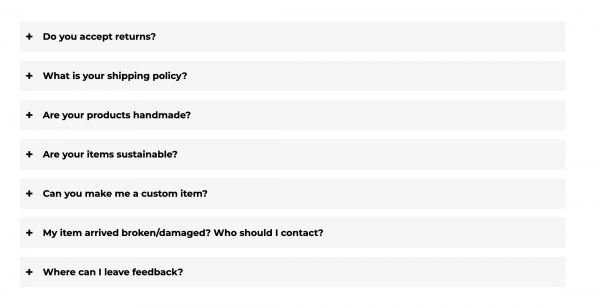
Add a question by clicking on Add Question. You can add as many question blocks as you want or remove blocks by clicking on one and clicking Remove Block.