Product Page
To edit a product, go to Products > All Products in your admin screen to add new products or edit existing ones. To customize the Product Page, open your Customizer (Online Store > Theme > Customize) and navigate to a Product Page. Your screen should look like this.
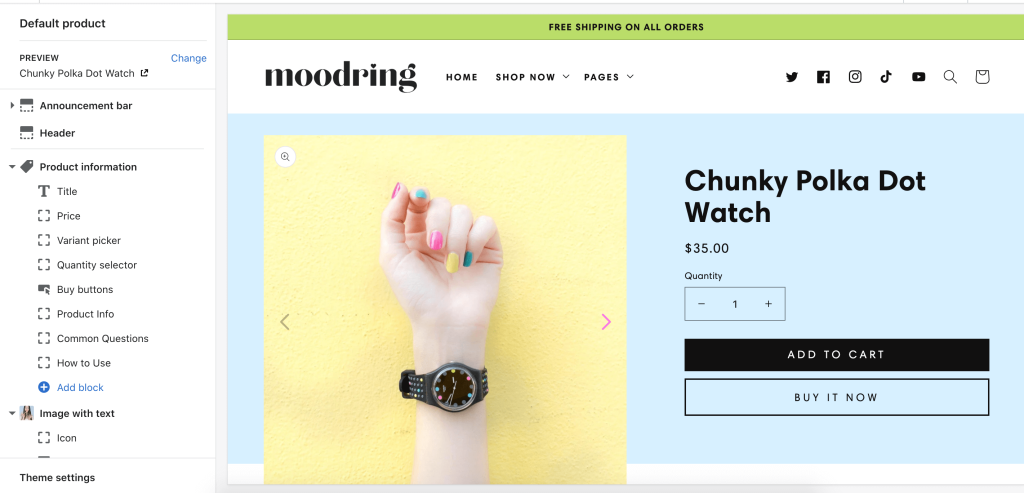
Click on Product information to see the settings. From there you can change the background color and crop images. To edit the layout, click the arrow on the top left-hand side to go back. Next, underneath Product Information you should see the list of blocks. You can move the blocks around by clicking and holding as you drag it up or down. Click the eye icon if you want to turn off a block. Click on each one to begin editing each block.
Blocks placed beneath the Buy buttons block will appear beneath the colored section. Blocks placed above the Buy buttons block will appear in the colored part next to the product image.
You add additional sections under Product information as well. On the demo, the page also includes the Image With Text section, the Testimonials section, and Product Recommendations.


