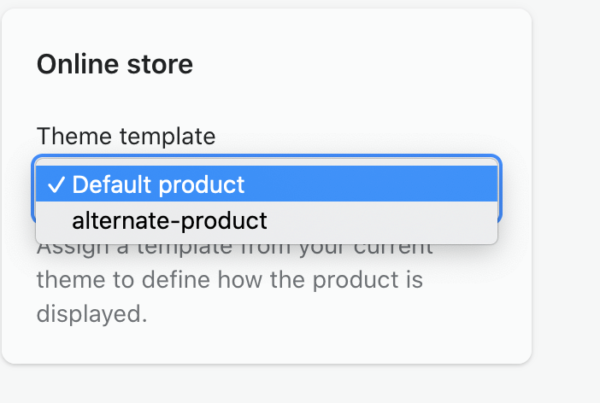Product Page
To edit a product, go to Products > All Products in your admin screen to add new products or edit existing ones. To customize the Product Page, open your Customizer (Online Store > Theme > Customize) and navigate to a Product Page. Your screen should look like this, depending on your theme.
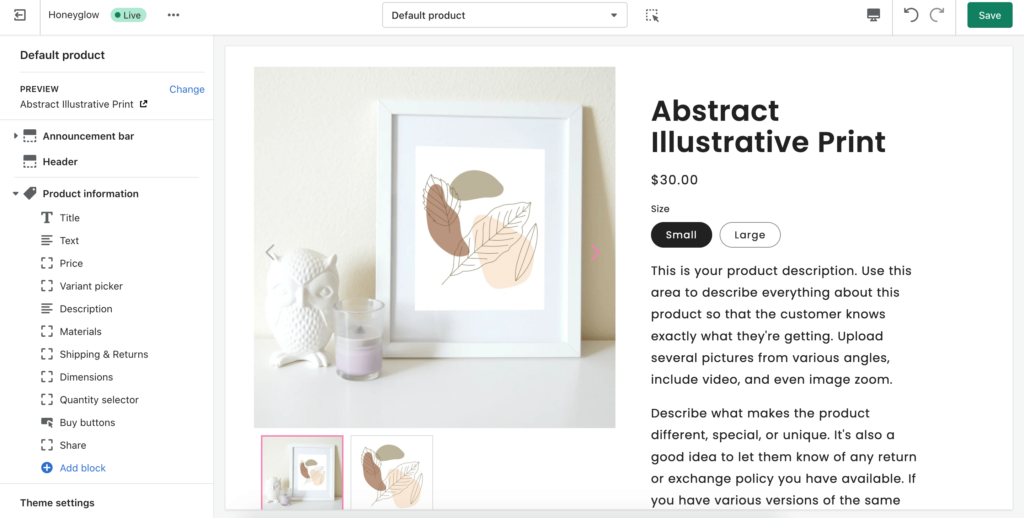
Click on Product information to see the settings. From there you can change the background color and crop images. You can also change the layout, from “Classic” to “Stacked” To edit the blocks, click the arrow on the top left-hand side to go back. Next, underneath Product Information you should see the list of blocks. You can move the blocks around by clicking and holding as you drag it up or down. Click the eye icon if you want to turn off a block. Click on each one to begin editing each block.
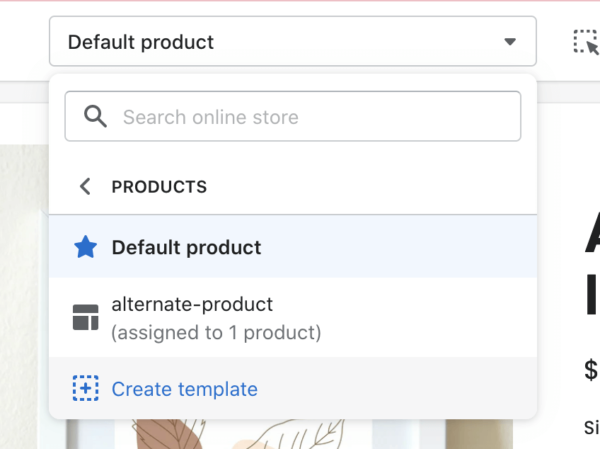
To create an alternate product template, click on “Create Template” from the top dropdown menu. Next, build your template in the usual way and save. Next, while outside the Customizer and editing a product, select the name of your product from under Theme template.