Quotes / Testimonials Section
To edit this section, go to Online Store > Themes and click Customize.
Once inside the Customizer, you should see “Testimonials” listed with all the other homepage sections. If it’s not there, add it by clicking on “Add Section.” After adding it, click on “Testimonials” to open the settings.
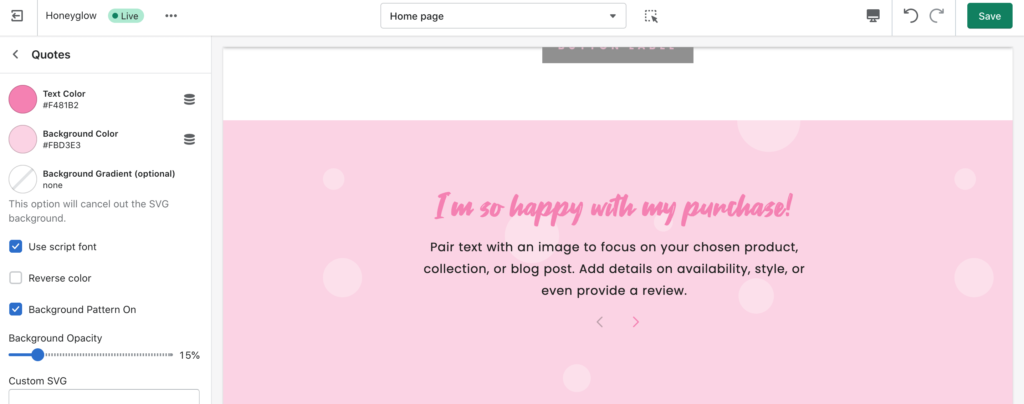
To add a quote, click on Add Quote to add a title and some text. To edit the background color, click on Quotes to see all the settings that pertain to the section. You can also select Reverse Color if your background color is dark and you need to make the text white.
If you don’t want to use the default background pattern that comes with the theme, you have the option to use a custom SVG image instead.
If you have a JPG or PNG you want to use, first convert it to SVG. Next, open up the .svg file with a basic text editor (like Notepad or Text Edit) and copy the code inside. Last, paste the code into the field labeled Custom SVG. Once the SVG has been uploaded, you can change the opacity.
If the SVG doesn’t work, it probably wasn’t converted correctly. Unfortunately, we cannot provide support for improperly formatted SVGs. Either try a different image or try converting it again with different software.


