Newsletter Popup
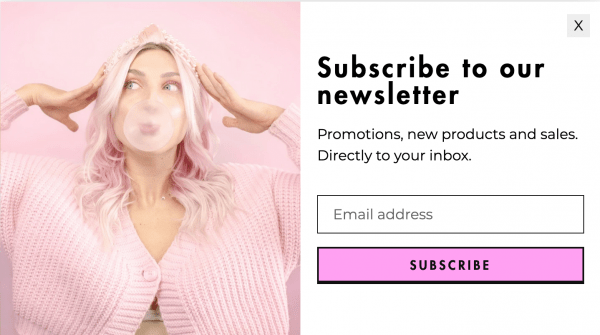
To find the settings for this, go to Online Store > Theme in your admin screen and click Customize. Once inside the Customizer, at the very bottom find Theme Settings and click on it.
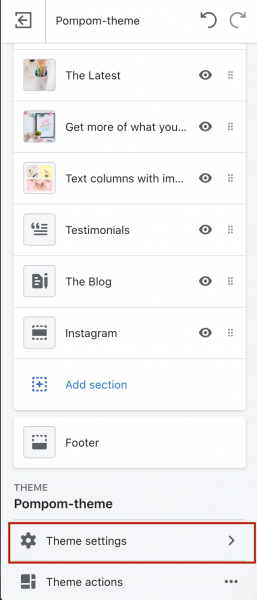
In Theme Settings, click on Newsletter Popup to see the settings. You have three options here:
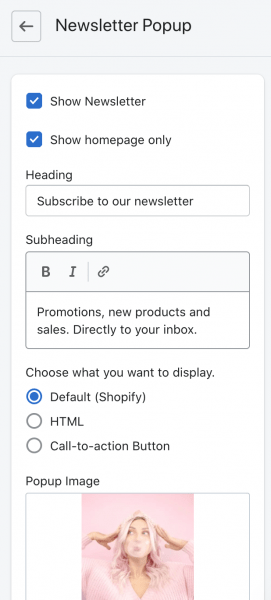
You can display the default sign-up form, which stores users’ email address under Customers in your admin screen. You can display HTML if you want to copy/paste embed code from a third-party newsletter service, like Mailchimp or Convertkit. Or you can display a call-to-action button that links to whatever you want. On the demo, it’s set to the default sign-up.
If you don’t want this, uncheck Show Newsletter.

