Image With Text Section
To edit this section, go to Online Store > Themes and click Customize.
Once inside the Customizer, you should see “Image With Text” listed with all the other homepage sections. If it’s not there, add it by clicking on “Add Section.” After adding it, click on “Image With Text” to open the settings.
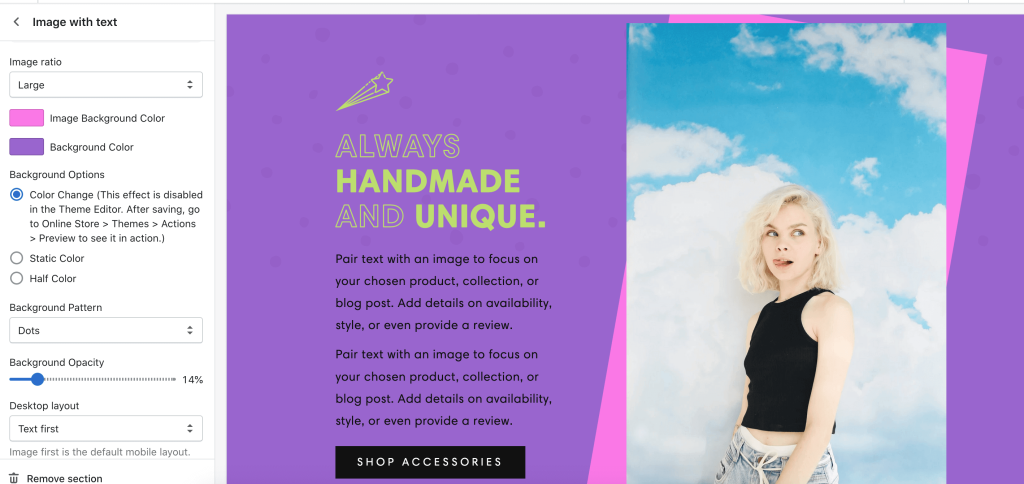
From here you can upload an image and set the majority of the color settings. To edit the icon, text, and buttons, click the arrow on the top left-hand side to go back. Next, underneath Image With Text you should see the list of blocks. Click on each one to begin editing each block.
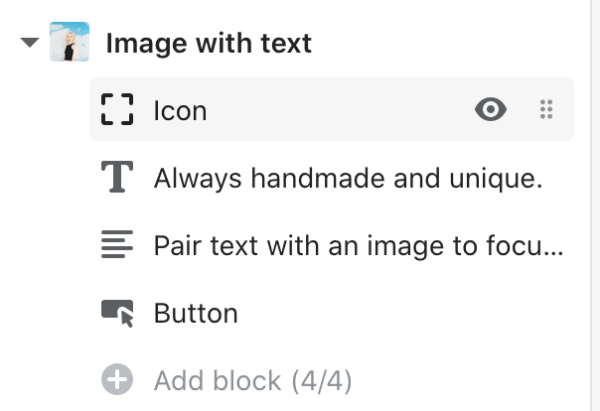
You can move the blocks around by clicking and holding as you drag it up or down. Click the eye icon if you want to turn off a block. To see a block’s settings, click on the block name to see its settings.

