Image With Text Overlay (Hero)
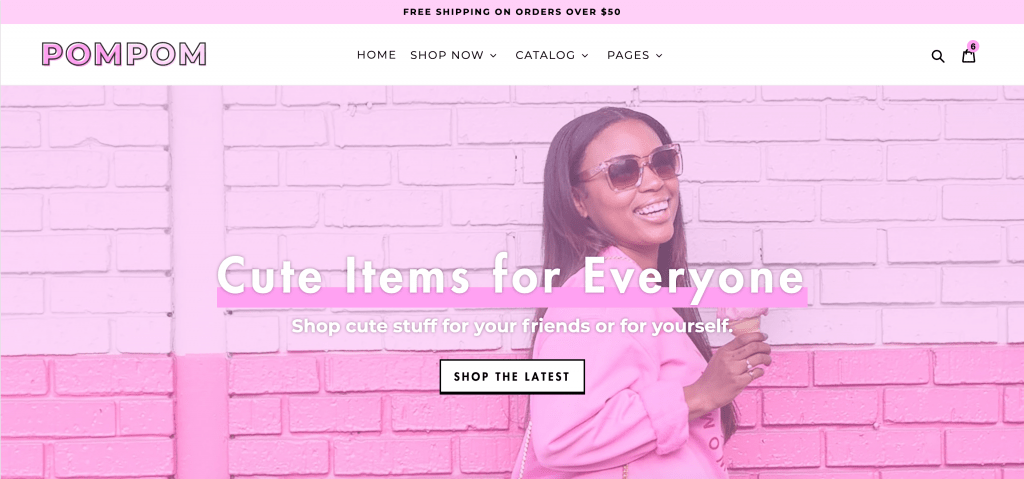
To edit this section, go to Online Store > Themes and click Customize.
By default, the Image With Text Overlay/Hero section is hidden to display the slideshow instead. To turn it on, click on the eye icon next to it.
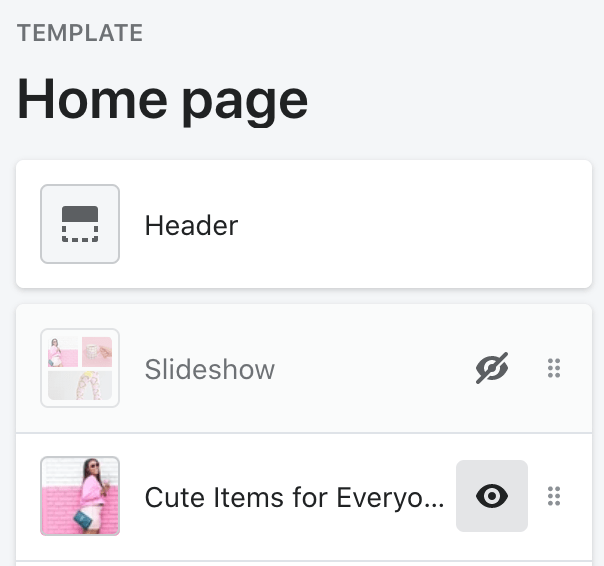
If it’s not there, add it by clicking on “Add Section” and selecting Image With Text Overlay.
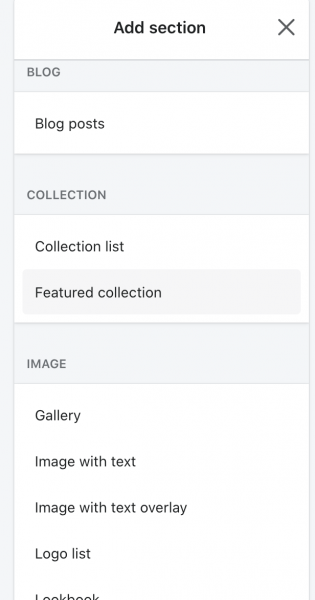
Next, click on the section to see all the settings.
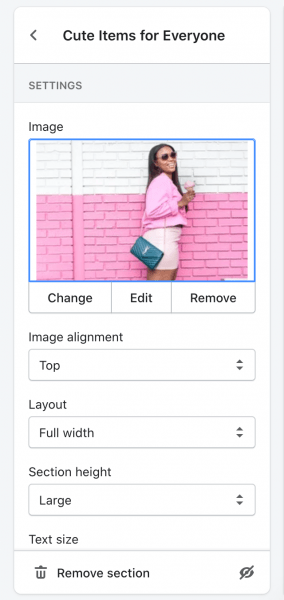
To change the overlay color, go to Theme Settings > Colors.

