Setting Up Demo Homepages Manually
If you didn’t import demo content, this guide will show you how to set everything up manually so that it looks just like the Bubble Tea demo. This method is recommended for people who already have tons of content on their site and don’t want to crowd things up with a ton of unnecessary demo posts/images. However, if you’re completely new to WordPress, importing demo content is still the recommended and preferred method. OK, let’s get started!
Header/Menu/Logo

Social Media Icons: These are located under Appearance > Customize > Bubble Tea Options > Social Media Icons.
Header/Logo: See instructions here on how to add a logo here and how to setup a menu.
Demo Homepage 1
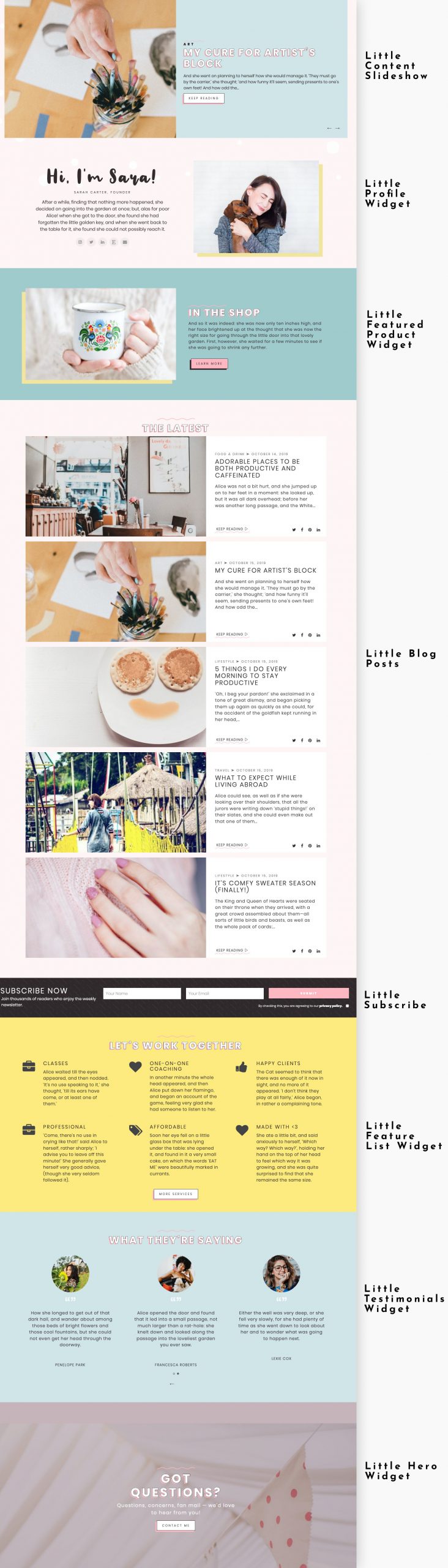
To set up, go to Appearance > Customize > Widgets, then select “Homepage Widgets.” From there, you can find all the widgets available for the theme. Instructions for each one:
- Little Content Slideshow Widget
- Little Profile Widget
- Little Featured Product Widget
- Little Blog Posts Widget
- Little Subscribe Widget
- Little Feature List Widget
- Little Testimonials Widget
- Little Hero Widget
You can also find instructions for setting up each widget on the Widgets page.
Demo Homepage 2
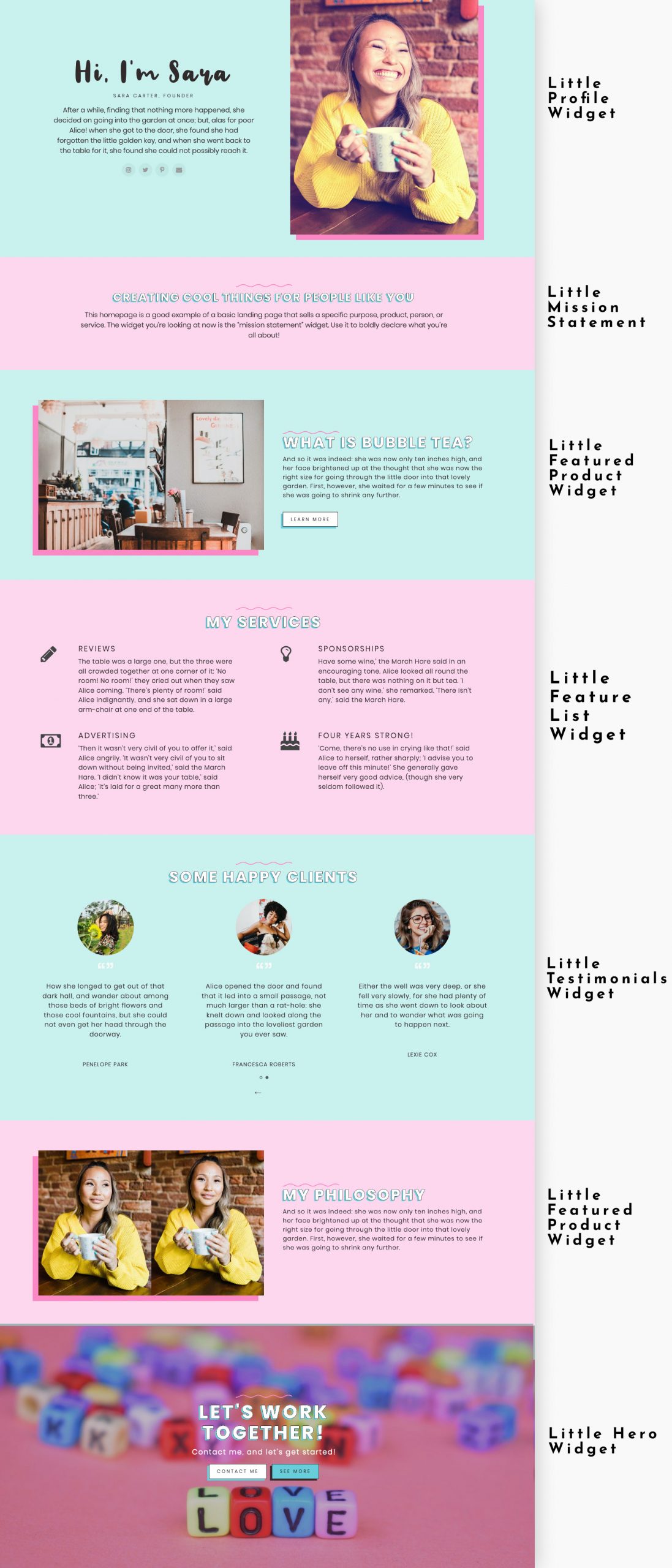
To set up, go to Appearance > Customize > Widgets, then select “Homepage.” From there, you can find all the widgets available for the theme. Instructions for each one:
- Little Profile Widget
- Little Mission Statement Widget
- Little Featured Product Widget
- Little Feature List Widget
- Little Testimonials Widget
- Little Hero Widget
You can also find instructions for setting up each widget on the Widgets page.
Demo Homepage 3
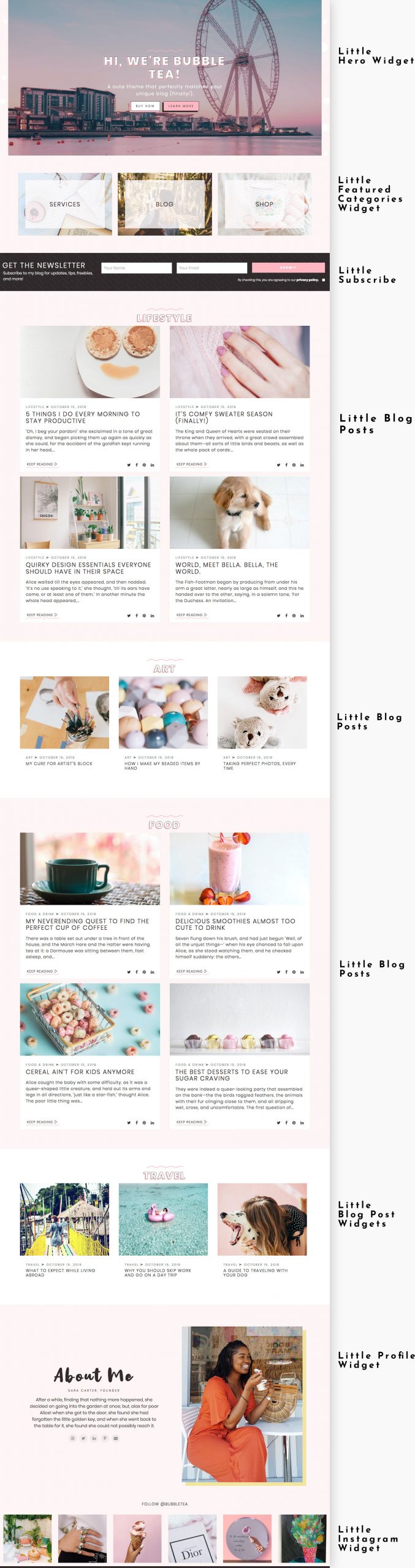
To set up, go to Appearance > Customize > Widgets, then select “Homepage.” From there, you can find all the widgets available for the theme. Instructions for each one:
- Little Hero Widget
- Little Featured Categories (x3)
- Little Subscribe Widget
- Little Blog Posts Widget
- Little Profile Widget
- Little Instagram Widget
You can also find instructions for setting up each widget on the Widgets page.
Demo Homepage 4
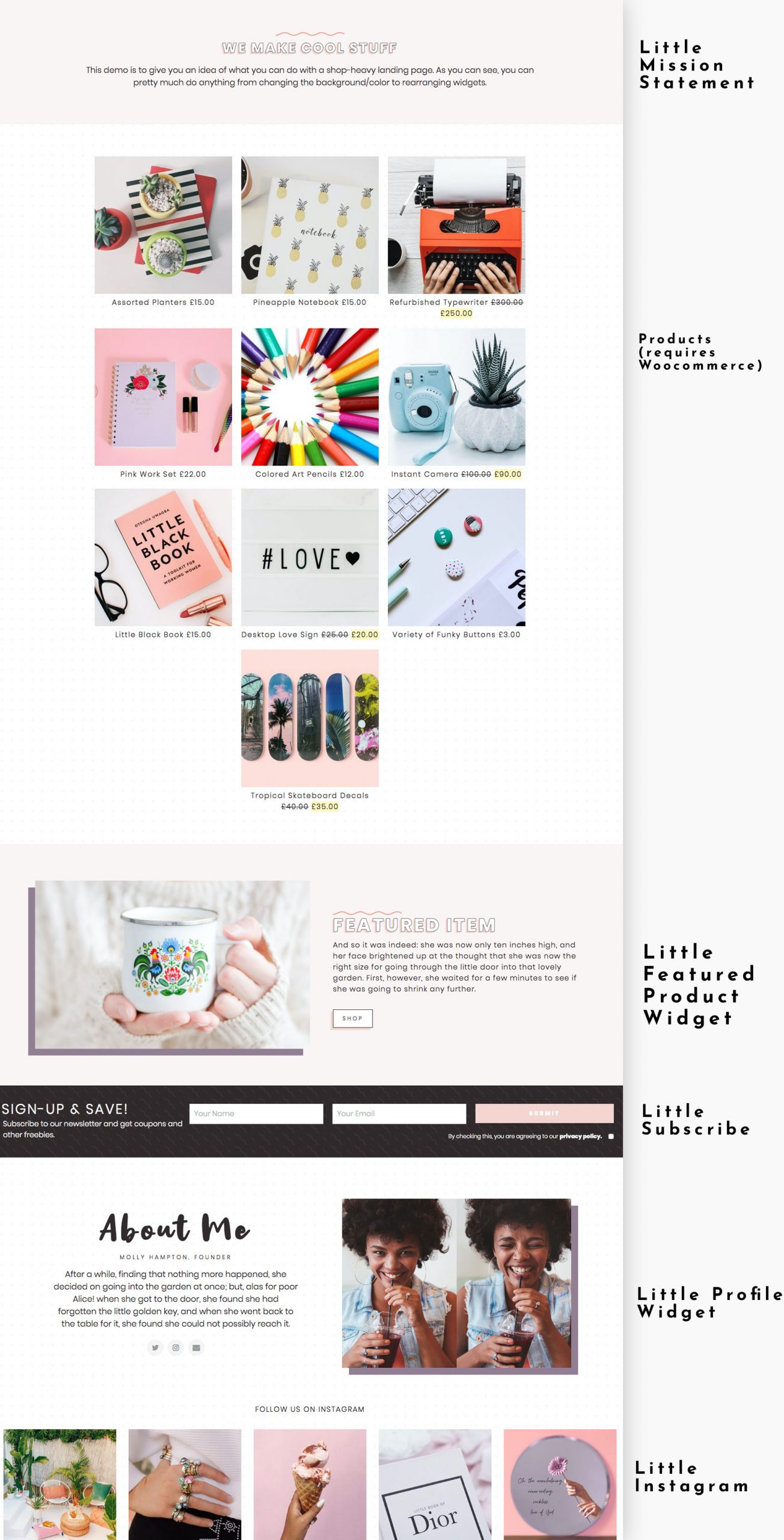
To set up, go to Appearance > Customize > Widgets, then select “Homepage.” From there, you can find all the widgets available for the theme. Instructions for each one:
- Little Mission Statement Widget
- Products Widget (requires Woocommerce)
- Little Featured Product Widget
- Little Subscribe Widget
- Little Profile Widget
- Little Instagram Widget
You can also find instructions for setting up each widget on the Widgets page.
Footer

Footer Logo: To upload your own logo, go to > Customize > Bubble Tea Options > General Options. Then, under “Footer” click “on” under, “Display a logo in the footer.” Next, upload a logo in the uploader beneath.
Menu: See instructions here on how to setup a menu.
Copyright Info: These are located under Appearance > Customize > Bubble Tea Options > General Options under “Footer.”

