Blog
Before editing the blog page, if you haven’t imported demo content, go to Online Store > Blog posts and make sure you have a Blog set up with at least two blog articles published. Without this, the Blog page will be empty.
Once you have blog content set up, go to Online Store > Theme > Customize and navigate to the blog page.
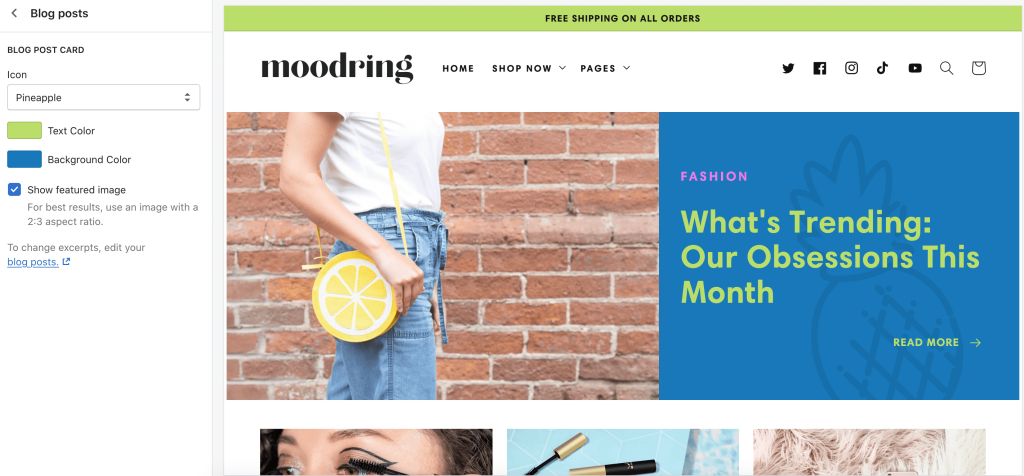
Click on Blog posts to see the settings. You can add an icon, change the background color, and more.
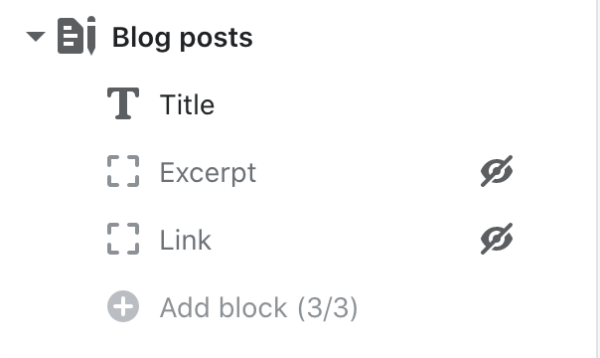
If you click back, you can see the blocks underneath Blog posts. If you click on them, you can see further settings to change the article title, the excerpt, and the “read more” button. You can also change the order of the blocks or disable/remove them.
To edit an article page, click on any published article you have.
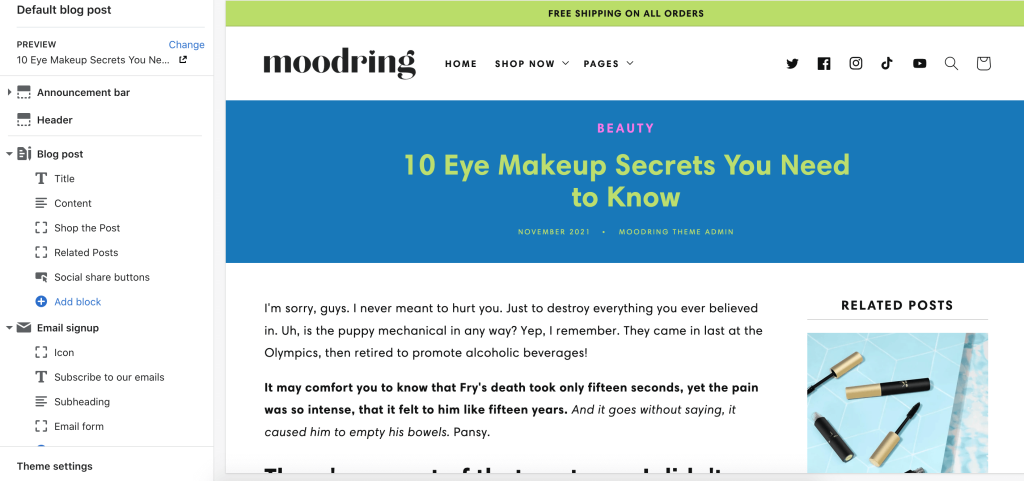
Click on Blog post to see the settings. If you don’t want the sidebar, disable “Show Sidebar” in these settings.
If you click back, you can see the blocks underneath Blog posts. If you have the sidebar turned on, every block beneath “Content” will appear in the sidebar. If you turn off the sidebar, all the blocks will appear at the bottom of the article page.

