Quick Setup
This guide is a quick rundown of how to quickly set up one of our WordPress themes. If you’re already familiar with WordPress, then most of this will be self-explanatory, but if you’re new, this is the best place to start.
If you don’t feel like watching the video, written instructions are listed below.
- Install the Theme: Go to Themes under Appearances and click on “Add New.”
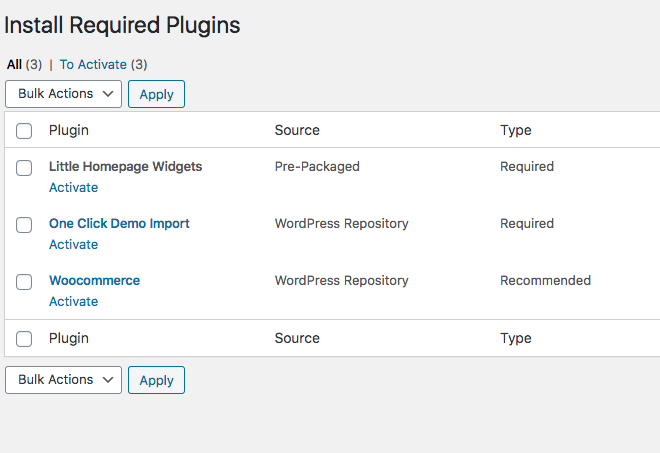
- Activate Plugins: Once the theme is activated, you should get a popup notifying you which plugins need to be downloaded and activated. If you don’t get a popup, simply click on Install Plugins under Appearance. This theme requires the Little Homepage Widgets plugin.
- Import Demo Content (optional): If you want to import demo content, make sure to activate One Click Demo Import plugin in Step 2 and click on Import Demo Data under Appearance in your dashboard. For more information on importing, read Importing Demo Data.
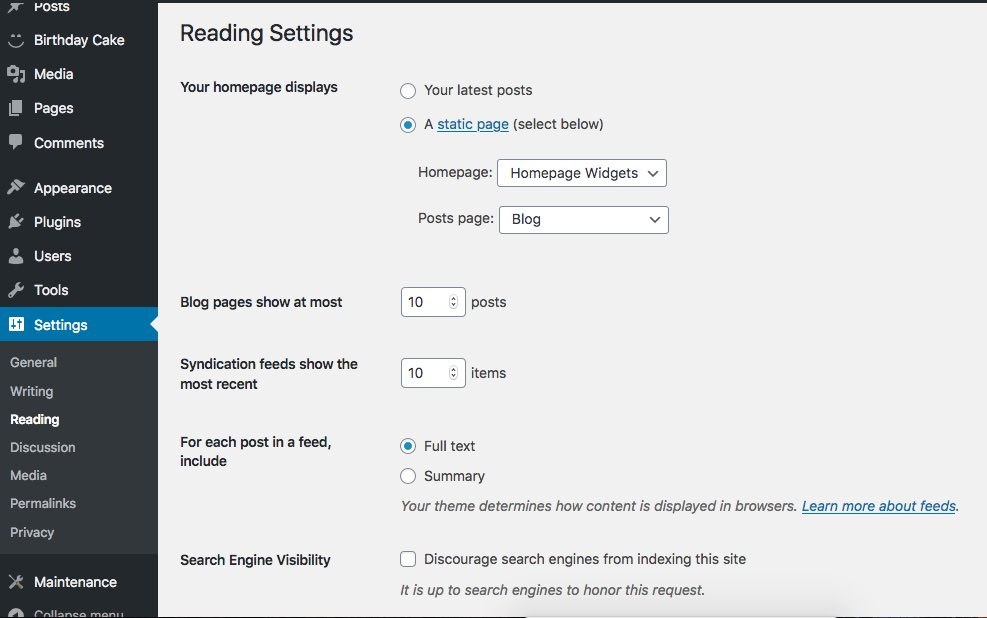
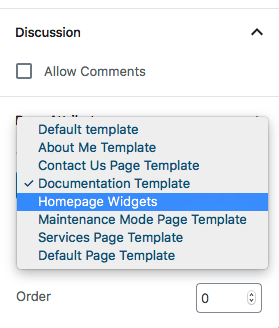
- Setup Homepage and Blog Page: If you skipped Step 3, you need to activate the homepage manually. But don’t worry, it’s easy!
- Create two new pages by clicking on Pages and Add New. Name them anything, but ideally, name one “Homepage” and one “Blog.”
- While editing the “Homepage” page you just created, in the far righthand corner under Page Attributes, locate Templates (for 5.8 and above, simply look for Template). From the dropdown menu, select Homepage Widgets. Save.
- Next, go to Settings and click on Reading. From here, click on “A static page” under “Your homepage displays.” For “Homepage,” select the homepage page you just created, and for “Posts page,” select the blog page you just created. Save when you’re done.
- Start Building the Homepage: If you imported demo content, then this step was already done for you. However, to edit the homepage and start adding your own text, click on Customize under Appearance. It’s pretty self-explanatory from here, but under your WordPress theme’s options you’ll find all settings pertaining to the theme. For the widgetized homepage, you can build and edit those by clicking on Widgets and then Homepage Widgets.
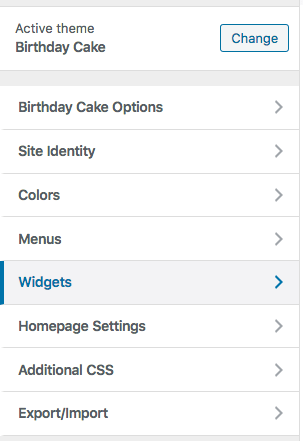
- Have fun!

