Portfolio Widget
Use this widget to show off your work in an attractive gallery. Can be used in all widget areas.
- To set it up, first go to Widgets under Appearance and add the widget to the appropriate widget area.
- While editing the widget, fill in the appropriate settings, like category, number of posts, and number of columns. You also have the option to add a title for the widget and a subtitle/paragraph.
- Background options: You can add a background color or a background photo for this widget. If, for example, you decide to choose a black background color, use the Text Color option to make the text white/readable.
- Save when you’re done.
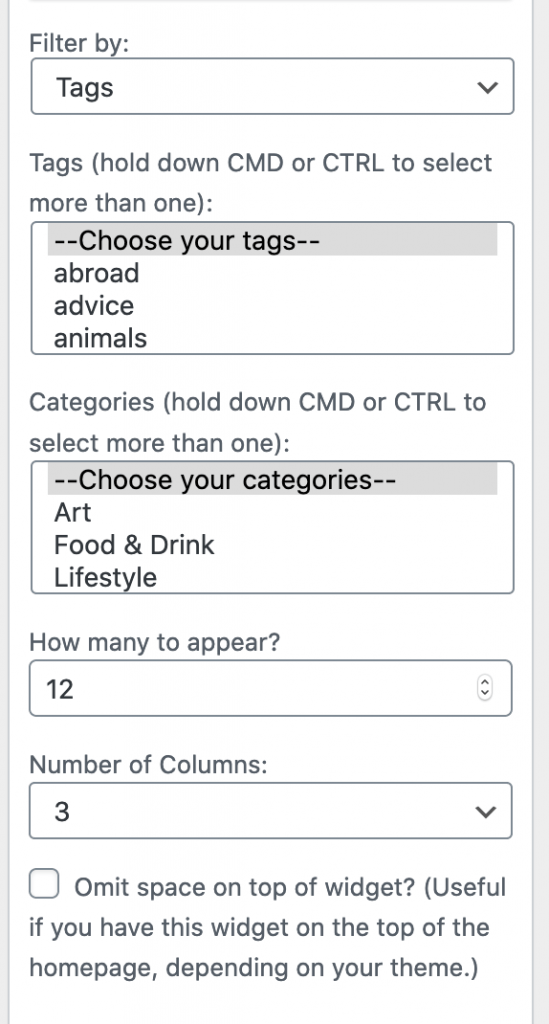
Update 6/11/20: Since the 1.2 update, the Portfolio Widget is now filterable! You can filter by categories or tags under “filter by.” If you select “tags,” hold down CMD or CTRL to select the tags you want to use in the portfolio. These tags will appear at the top of the portfolio. If you select “category,” go down under categories and do the same thing. You can also select both tags and categories if, for example, you wanted to filter by categories but only show images with a certain tag.

