Widgets
Four widgets are included with our simple themes: About Me, Featured Item, Subscribe, and Instagram. There are also two widget areas you can use to drag widgets into, the [Theme Name] Homepage widget area and the Sidebar. The options for this are located under Appearance > Widgets.
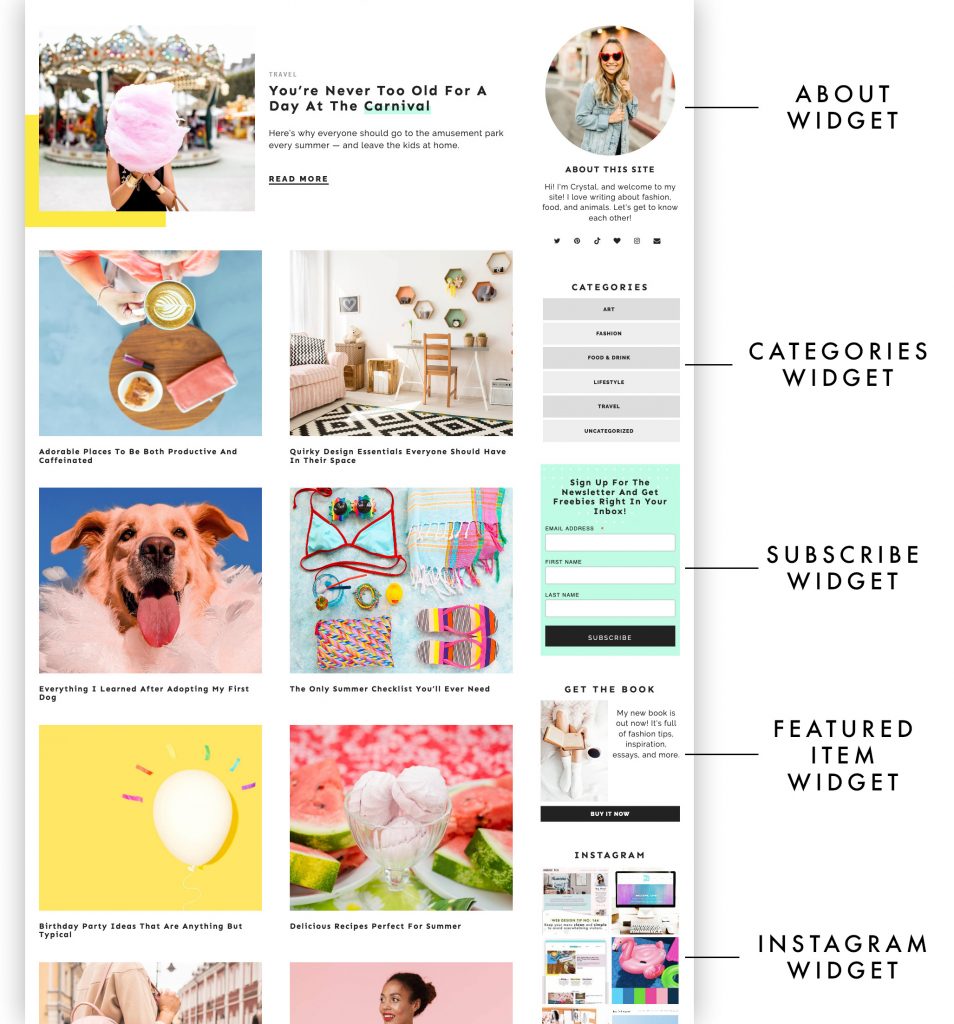
To activate a widget, simple select the widget from the list on the left and drag it into the designated widget “area” on the right.
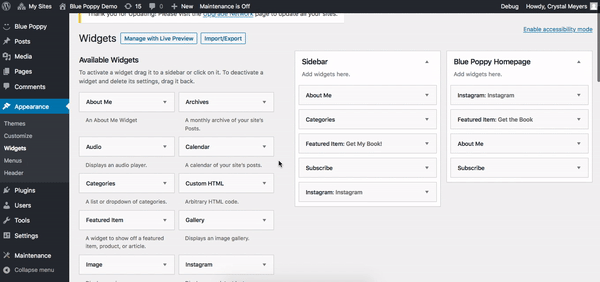
About Me Widget
Just like the About Me Section, this widget allows you to upload a profile pic and a short bio. The social links are generated automatically based on the settings inputted under Customizer > [Theme Name] Homepage Sections > Social Media Icons.
Featured Item Widget
This widget allows you to upload one image and one short paragraph about a service, product, or article that you want to highlight. In the demo, this is the widget labeled “Get the Book.”
Subscribe Widget
This widget mostly works with Mailchimp and allows you to copy/paste your sign-up form code in the text area. Here’s more information on where to find Mailchimp’s sign-up form code.
The input area is just regular ol’ HTML, so you can enter sign-up form code from any newsletter service. However, if you use code that’s not from MailChimp, the styling might look different.
Instagram Widget
To connect your Instagram, first generate an access token here. After obtaining your token, copy/paste it into the widget and save when you’re done. Due to Instagram/Facebook’s recent API changes, you can only connect the widget to a public Instagram account. 9/10/24 Update: Access tokens will stop working on December 4, 2024 due to Facebook deprecating the API. As an alternative, we recommend using a plugin instead or just removing the widget entirely. Apologies for the inconvenience.

