About Page
If you purchased this theme after September 2021, go here.
All our page template pages come in two parts, the page area and the widget area.
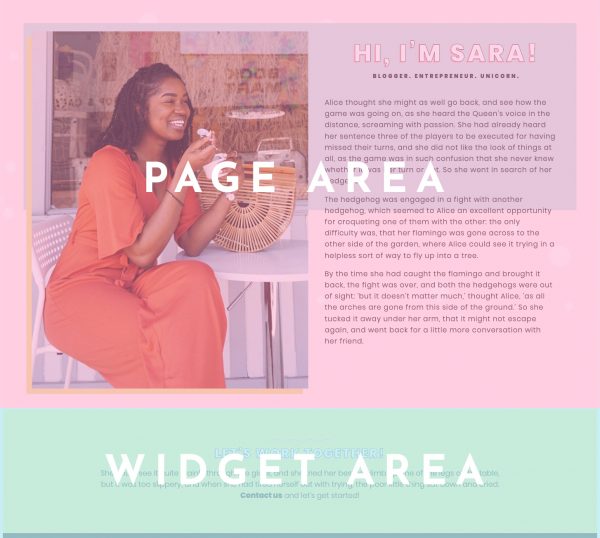
To set up the page area, here’s how to do that. (Remember: If you imported demo content, this was already set up for you.)
- Create a new page by going to Pages and click Add New.
- In the far righthand corner under Page Attributes locate Templates (for 5.8 and above, simply look for Template).
- From the dropdown menu, select About Page Template.
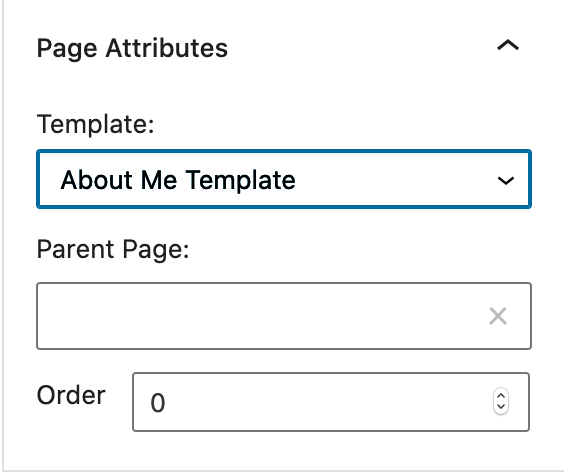
- Ta da! You’re done.
Note: If the demo has a subhead or excerpt near the title, you can change that in page edit mode. Simply locate “Excerpt” in the bottom right-hand part of the menu.
Start editing the page by typing your text in the Gutenberg editor. You can add anything you want in this body. To add a featured image, locate “Featured image” in the bottom right-hand corner of your screen.
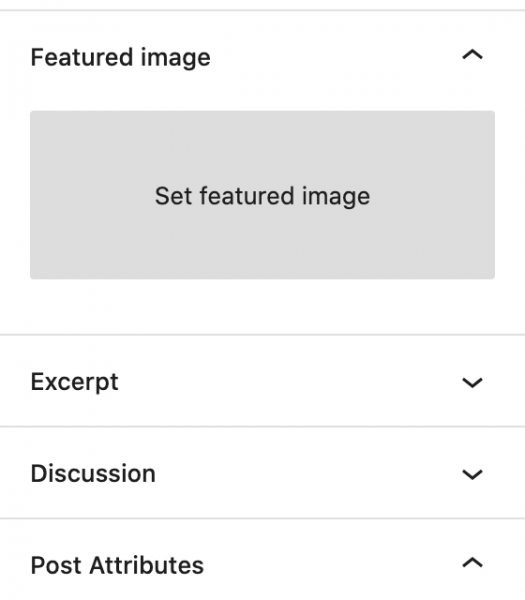
Honey Glow users: For instructions on how to set up the top header image, go here.
Widgets
In the demo, the About page includes two widgets, the Mission Statement widget and the Instagram widget. To add these widgets to your site, click on Customize in your admin bar.
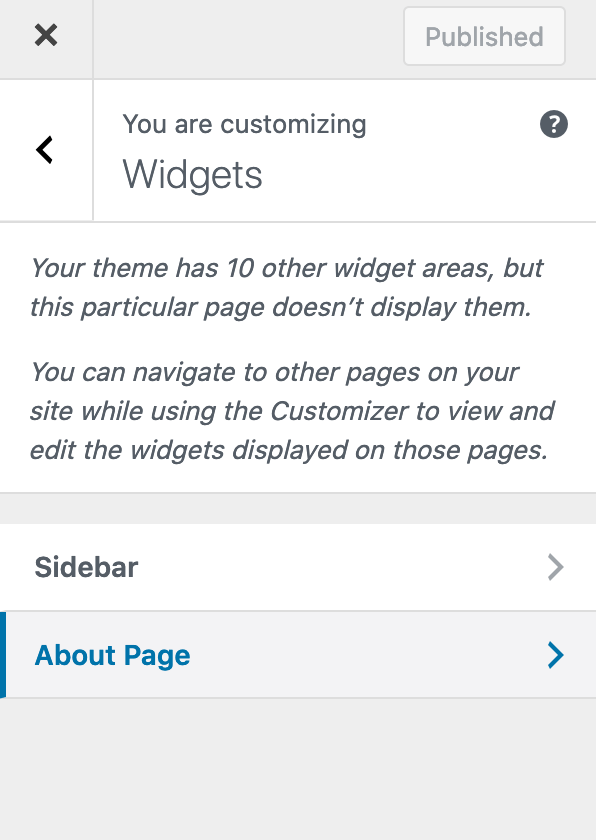
Next, click on Widgets and select About Page. From here, you can add any widgets you want.
For more information on widgets, check the Widgets page.

