Quick Setup Block
This guide is a quick rundown of how to quickly set up one of our block-based WordPress themes. If you’re already familiar with WordPress, then most of this will be self-explanatory, but if you’re new, this is the best place to start.
If you don’t feel like watching the video, written instructions are listed below.
- Install the Theme: Go to Themes under Appearances and click on “Add New” to upload your theme.
- Activate Plugins: Once the theme is activated, you should get a popup notifying you which plugins need to be downloaded and activated. If you don’t get a popup, simply click on Install Plugins under Appearance. This theme requires the Little Homepage Blocks plugin. (Note: If you’re activating WooCommerce, you’ll be automatically taken to a setup page. Just click “skip store setup” at the bottom to bypass it and be taken back to your dashboard.)
- Import Demo Content (optional): If you want to import demo content, make sure to activate the One Click Demo Import plugin in Step 2 and click on Import Demo Data under Appearance in your dashboard. For more information on importing, read Importing Demo Data. After importing, skip to Step 5.
- Set Up Homepage and Blog Page: If you skipped Step 3, you need to activate the homepage manually.
- Create two new pages by clicking on Pages and Add New. Name them anything, but in this example, we’ll name one “My Homepage” and one “Blog.”
- While editing the “My Homepage” page you just created, in the right-hand menu look for Template. From the dropdown menu, select Homepage Blocks. Save.
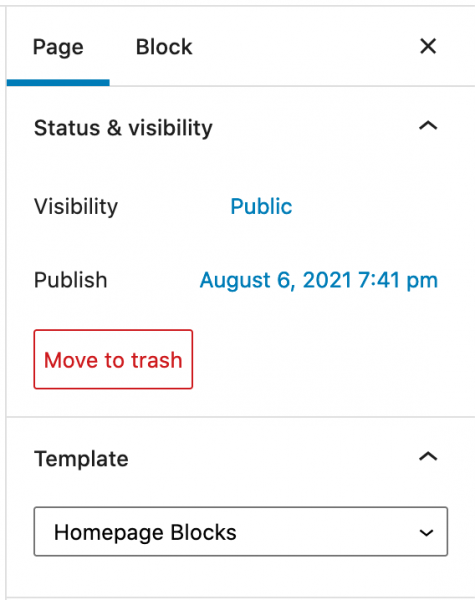
- Next, go to Settings and click on Reading. From here, click on “A static page” under “Your homepage displays.” For “Homepage,” select the homepage page you just created, and for “Posts page,” select the blog page you just created. Save when you’re done.
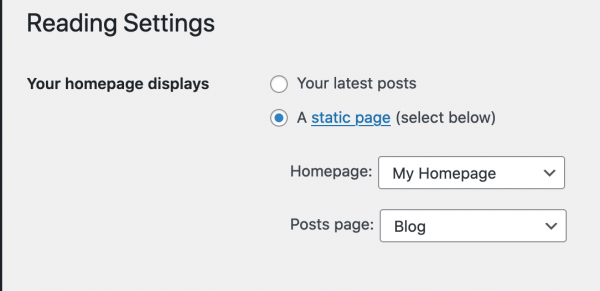
- Start Building the Homepage: Go to Pages > All Pages and locate the “Homepage” page you just created. Click on it to start editing and adding blocks. You can add a block by clicking the black plus sign. If you imported demo content, you should have all the demo homepages as well. Start editing one by clicking on the name of the page. You can change your homepage at any time by going to Settings > Reading and changing the page under Your homepage displays > A static page > Homepage.
- Have fun!


