Logos
Go to Appearance > Customize > Site Identity to upload a logo. If you don’t want your site title to appear, uncheck “display site title and tagline.”
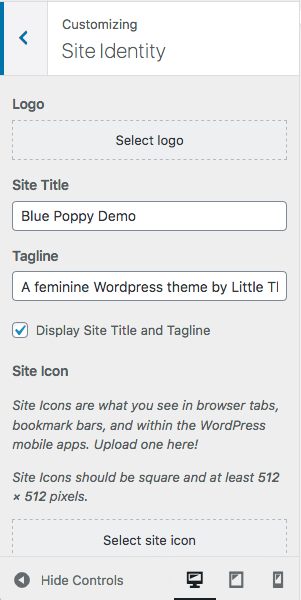
If you’re uploading a logo, make sure to crop the image if there are tons of white space around it. This will make your logo look better and will decrease the amount of white space at the top of your page.
If you’re using the “split menu” layout, make sure to select the additional options under Appearance > Customize > Theme Settings > General Options.
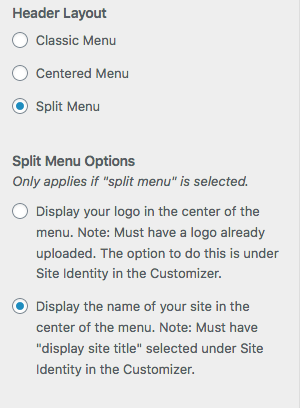
Update: 11/6/20: For Honey Glow users, there are some additional options. If you’re using the Hero Demo Homepage layout or have the Hero Widget on top of your page, you’ll need to upload an additional logo just for the homepage. This logo should be white (or bright) so that it shows up against the darker background.
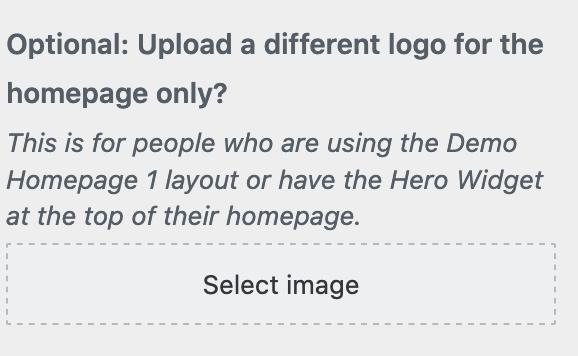
To do this, go to Appearance > Customize > Honeyglow Options > General Options and locate the section named “Header and Menu.” From here, you can upload a logo under “Upload a different logo for the homepage only?”

